Installing an SSL certificate in cPanel ensures your website is secure and encrypted, giving your visitors a safer browsing experience. Follow this step-by-step guide to install an SSL certificate in cPanel.
✅ Prerequisites
Before installing an SSL certificate, ensure the following:
✔ Your domain has a dedicated IP address. Check with your hosting provider if needed.
✔ The "SSL/TLS Manager" feature is enabled in cPanel. If not, request activation from your hosting provider.
Step 1: Access SSL/TLS Manager
1️⃣ Log in to cPanel.
2️⃣ Scroll down to the Security section and click SSL/TLS Manager.
Step 2: Generate a Private Key (KEY)
1️⃣ Click Private Keys (KEY).
2️⃣ Scroll down to Generate a New Key.
3️⃣ In the Host field, enter your domain (e.g., www.yourdomain.com or yourdomain.com).
4️⃣ Select Key Size: Choose 2048-bit for higher security.
5️⃣ Click Generate.
6️⃣ Copy and save the generated Private Key (including "BEGIN" and "END" lines) in Notepad.
Step 3: Generate a Certificate Signing Request (CSR)
1️⃣ Go back to SSL/TLS Manager and click Certificate Signing Request (CSR).
2️⃣ Select the same domain you used in the Private Key.
3️⃣ Fill in the required details:
-
City
-
State
-
Country
-
Company Name (optional)
-
Company Division (optional)
-
Email Address
4️⃣ Click Generate.
5️⃣ Copy and save the generated CSR (including "BEGIN" and "END" lines) in Notepad.
6️⃣ Send the CSR to your SSL provider to receive your SSL certificate.
Step 4: Upload the SSL Certificate (CRT)
1️⃣ Once you receive your SSL certificate from the provider, return to SSL/TLS Manager.
2️⃣ Click Certificates (CRT).
3️⃣ Paste the SSL certificate in the provided box and click Upload.
Step 5: Activate SSL for Your Website (HTTPS)
1️⃣ Go back to SSL/TLS Manager and click Activate SSL on Your Website (HTTPS).
2️⃣ In the Domain dropdown, select your domain.
3️⃣ cPanel should automatically fetch the SSL certificate details.
4️⃣ Scroll down and click Install Certificate.
⏳ SSL Propagation & Final Check
✔ Your SSL certificate should be active within minutes, but some DNS propagation may take a few hours.
✔ Verify the installation by visiting https://yourdomain.com and checking for the padlock icon in your browser.
✔ If you encounter any issues, contact your hosting provider for support.
Done! Your website is now secured with SSL! Still facing any issue open ticket here