Step 1: Open Outlook 2007
-
Launch Microsoft Outlook 2007.
-
Click on Tools in the top menu bar.
-
Select Account Settings from the dropdown menu.
Step 2: Add a New Email Account
-
In the Email Accounts window, click on the New button.
-
This opens the Auto Account Setup window.
-
Enter your Name, Email Address, and Password.
-
Check the box Manually configure server settings.
-
Click Next.
Step 3: Choose Email Service
-
Select Internet Email and click Next.
Step 4: Configure Server Settings
-
Under Server Information, select POP3.
-
Incoming Mail Server (POP3):
mail.yourdomain.com -
Outgoing Mail Server (SMTP):
mail.yourdomain.com -
Logon Information:
-
User Name: Your full email address.
-
Password: The password for this email account.
-
Click on More Settings.
Step 5: Enable Outgoing Authentication
-
In the Internet Email Settings window, go to the Outgoing Server tab.
-
Check My outgoing server (SMTP) requires authentication.
-
Select Use same settings as my incoming mail server.
-
Click OK.
Step 6: Finish Setup
-
Click Next, then Finish.
-
Your email account is now set up in Outlook 2007!
-
Click Send/Receive to start syncing your emails.