This guide will show you how to protect a folder with a password in cPanel. This means only users with a username and password can access it.
Step 1: Open Password Protect Directories
-
Log in to cPanel. (Need help? Check "How to Login to cPanel.")
-
Scroll down to the Security section.
-
Click Password Protect Directories.
-
Find and click on the folder you want to protect.
Step 2: Enable Password Protection
-
Make sure the correct directory is listed at the top.
-
Under Security Settings, check the box to enable password protection.
-
Enter a name for the protected directory (e.g., "Members Area" or "Private Files").
-
Click Save to confirm.
Step 3: Create a User for Access
-
Click Go Back to return to the previous screen.
-
Under Create User, enter a Username and Password.
-
Click Add/Modify Authorized User to save.
-
Repeat this for any additional users you want to add.
Step 4: Manage Users & Exit
-
You can return anytime to add, remove, or update users.
-
A lock icon will appear next to the protected folder.
-
To exit, click Home (top left) or Logout (top right).
-
If using a public computer, always log out for security.
Now you know how to password protect a folder in cPanel!