Hotlink Protection prevents other websites from using your images or files directly, saving your bandwidth and protecting your content.
Step 1: Open Hotlink Protection
-
Log in to cPanel. (Need help? See "How to Login to cPanel.")
-
Scroll down to the Security section.
-
Click Hotlink Protection.
Step 2: Configure Hotlink Protection
-
Make sure your own websites are listed under "URLs to allow access" so you can still use your files.
-
In the protected file types box, enter extensions like:
.jpg, .jpeg, .gif, .png, .bmp -
Enter a redirect URL (e.g., your homepage or an error page) for users who try to hotlink your files.
-
If you want to allow users to manually enter the URL of a protected file, check "Allow direct requests".
-
Click Submit to save.
Step 3: Manage or Disable Hotlink Protection
-
You will see a confirmation screen listing protected sites and file types.
-
To disable Hotlink Protection, click Disable.
-
To update settings later, return to this section anytime.
Step 4: Exit cPanel
-
Click Home (top left) to return to the main page.
-
Click Logout (top right) or close your browser.
-
If using a public computer, always log out for security.
Now you know how to enable and manage Hotlink Protection in cPanel!